How to Copy link Douyin video
Hello! Copying links from Douyin (the Chinese version of TikTok) is quite similar to how you do it on TikTok. Here’s a guide on how to copy links for different types of content on Douyin:
How to Copy a Douyin Video Link
Copying a Link from the Douyin App
- Open the Douyin App: First, open the Douyin app on your Android or iPhone.
- Find the Video: Search for videos and select the one you want to copy the link of.
- Share the Video: Tap on the “Share” icon (usually a curved arrow) located below or beside the video.
- Copy the Link: In the share options, choose “Copy Link” to copy the video link to your phone’s clipboard.
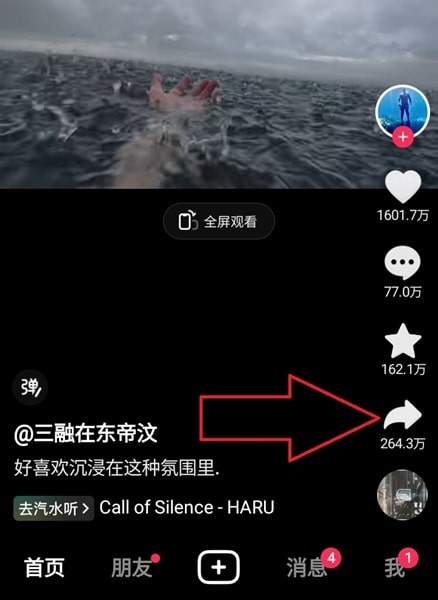
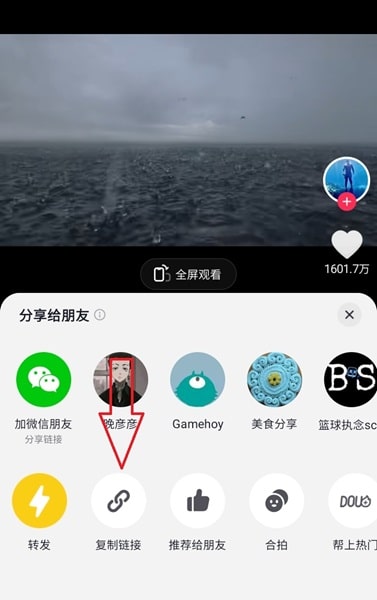
Copying a Link from Douyin on the Web
- Open Douyin Web: First, visit Douyin.com on your computer or PC.
- Find the Video: Search for videos and select the one you want to copy the link of.
- Share the Video: Click on the “Share” icon (usually a curved arrow) right beside the video.
- Copy the Link: In the options menu, choose “Copy Link” to copy the video link to your clipboard, or copy the link directly from the browser’s address bar.
Douyin Link format example
- https://vm.douyin.com/NSJn23/
- https://vt.douyin.com/mfO3KSKn2/
- https://www.douyin.com/@username/video/23458
- https://m.douyin.com/v/1308201.html
How to Copy a Douyin Sound Link
Copying a Sound Link from the Douyin App
- Open the Douyin App: First, open the Douyin app on your phone.
- Find the Video: Search for videos and select the one you want to copy the sound link of.
- Sound Icon: Tap on the sound icon at the bottom right corner of the video.
- Share Option: Click on the “Share” icon (usually a curved arrow) at the top right corner.
- Copy the Link: In the share options, choose “Copy Link” to copy the sound link to your clipboard.
Copying a Sound Link from Douyin on the Web
- Open Douyin Web: First, visit Douyin.com on your computer or PC.
- Find the Video: Search for videos and select the one you want to copy the sound link of.
- Sound Icon: Click on the sound icon at the bottom right of the video.
- Share the Video: Click on the “Share” icon (usually a curved arrow) at the top right of the video.
- Copy the Link: In the options menu, choose “Copy Link” to copy the sound link to your clipboard, or copy the link directly from the browser’s address bar.
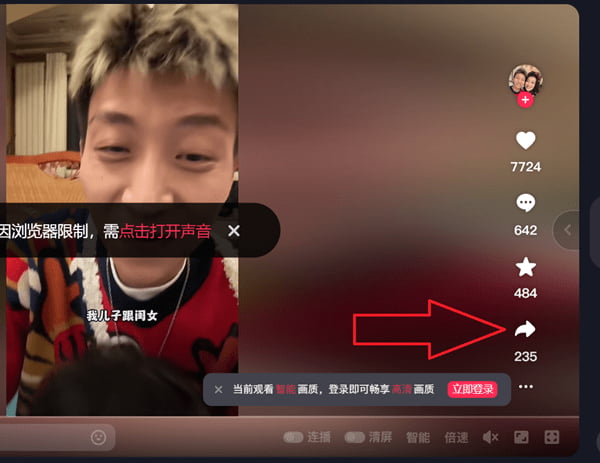
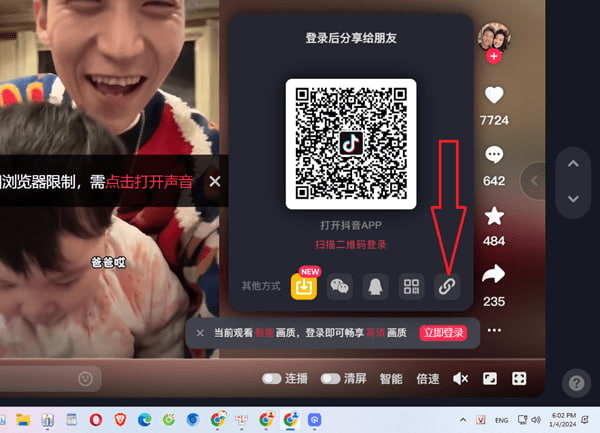
How to Copy a Douyin Live Stream Link
Copying a Live Stream Link from the Douyin App
- Open the Douyin App: First, open the Douyin app on your phone.
- Find the Video: Search for live videos and select the one you want to copy the link of.
- Sound Icon: Tap on the sound icon at the bottom right corner of the live video.
- Share Option: Click on the “Share” icon (usually a curved arrow) at the top right corner.
- Copy the Link: In the share options, choose “Copy Link” to copy the live stream link to your clipboard.
Copying a Live Stream Link from Douyin on the Web
- Open Douyin Web: First, visit Douyin.com on your computer or PC.
- Find the Video: Search for live videos and select the one you want to copy the link of.
- Sound Icon: Click on the sound icon at the bottom right of the live video.
- Share the Video: Click on the “Share” icon (usually a curved arrow) at the top right of the video.
- Copy the Link: In the options menu, choose “Copy Link” to copy the live stream link to your clipboard, or copy the link directly from the browser’s address bar.
I hope this guide helps you to smoothly copy links from Douyin. If you need more information or assistance, feel free to ask! Enjoy your time on Douyin!