Tiktok video downloader by Musicallydown !
Copy the Tiktok video link you want to download
Paste the link in the box above + click the Download button
Click to choose a resolution to download MP4 video files
Copy the Tiktok video link you want to download
Paste the link in the box above + click the Download button
Click to choose a resolution to download MP4 video files
Copying a TikTok Video Link!
To start using MusicallyDown, the first step is to copy the link of the TikTok video you wish to download. There are two ways to obtain a TikTok video link:- Open the TikTok app on your phone and navigate to the video you want to download.
- Tap the share icon located at the bottom right of the video.
- Select 'Copy Link'. The video link will be copied to your clipboard.
Downloading TikTok Videos with MusicallyDown on Android, iPhone!
Once you have the TikTok video link, follow these steps to download it using MusicallyDown:- Open the Chrome or Safari web browser on your Android or iOS device.
- Visit the website MusicallyDowncom.com.
- Paste the copied TikTok video link into the input field.
- Click on the 'Download' button.
- Choose the file format and video quality you prefer for the download.
- To download a video without a watermark, select 'No Watermark'.
- MusicallyDown will then automatically start downloading the file.
- And there you have it! You can easily download TikTok videos without watermarks on your phone.
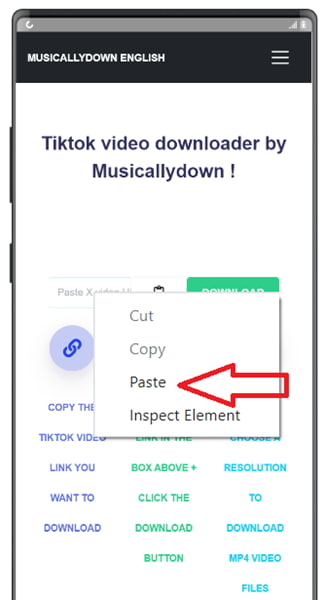
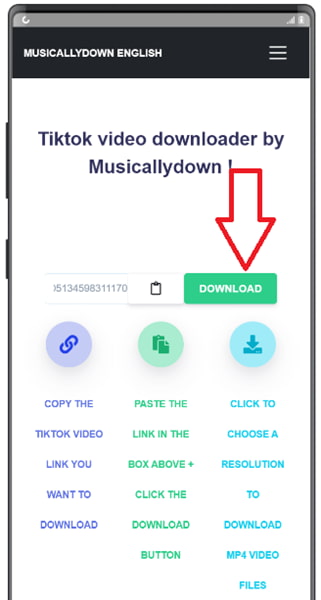
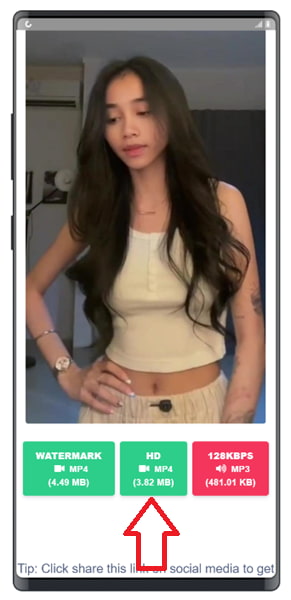
Saving TikTok Videos on a Computer/PC using MusicallyDown!
To save the audio from a TikTok video as an MP3 file, follow these steps:- Copy the link of the TikTok video you wish to download.
- On your web browser, navigate to MusicallyDowncom.com.
- Paste the link into the blank field on the screen and click 'Download'.
- Select the file type and video quality.
- The video file will then start downloading, and you can choose a folder on your computer or laptop to save it.
Why Use MusicallyDown?
MusicallyDown stands out as a top tool for downloading TikTok videos and music for several compelling reasons:- 100% Free: MusicallyDown is completely free to use, requiring no account registration or fees.
- Fast Download Speeds: It offers incredibly quick download times, completing video downloads in just a few seconds.
- User-Friendly Interface: The interface is simple and user-friendly. You just need to paste the link to start the download.
- Ad-Free: The website does not display any annoying ads.
- Multilingual Support: It offers a multi-language interface, including English, Indonesian, French, German, Vietnamese, Thai, and more.
MusicallyDown is popular for its outstanding features:
Download Videos without Blur or Logo:
The tool allows the removal of the TikTok watermark logo, providing clean videos without any brand or username obstructions.
MP4 and MP3 Downloads:
Besides MP4 video downloads, you can convert to high-quality MP3 audio files from TikTok videos.
Full HD Video Quality:
The original Full HD quality of videos is maintained, with no reduction in quality compared to the original.
Support for Multiple Platforms:
MusicallyDown supports TikTok downloads on both its website and mobile app, available for Android and iOS.
Pros and Cons of MusicallyDown!
Pros:
- Unlimited TikTok music and video downloads.
- Multilingual support.
- Easy to use with fast download speeds.
Cons:
- Only supports downloads from TikTok, not other platforms.
- Cannot download videos longer than 1 hour.
- Requires a video link for downloading, direct downloads are not possible.
Overall, MusicallyDown's advantages significantly outweigh its disadvantages. It's a simple, free tool that works efficiently, saving users a lot of time and effort in downloading videos or music from TikTok.
Similar TikTok Download Tools to MusicallyDown!
In addition to MusicallyDown, here are some other popular TikTok download tools:
- SSStik: An excellent tool for downloading TikTok videos without watermarks. SSStik also offers Android and iOS apps for downloading videos anytime, anywhere.
- Snaptik: Besides video downloads, Snaptik supports converting TikTok videos to MP4 and MP3. It allows downloading images (Slideshow), and notably, it's ad-free with fast download speeds.
- Tikmate: Tikmate allows quick watermark-free video downloads. It also has a mobile app version for Android, offering maximum convenience.
- Savetik: Savetik is a simple tool with a user-friendly interface and easy usability.
- TTSave: TTSave stands out for its fast TikTok downloads and converting TikTok links to high-quality MP4, MP3. It also has features like downloading images and profile pictures.
What is MusicallyDown?
MusicallyDown is a user-friendly tool that allows you to download your favorite TikTok videos without needing to log in. With MusicallyDown, you can save TikTok videos in MP4 format, download MP3 audio files, and even download TikTok stories or Douyin content.
Is MusicallyDown Free to Use?
Yes, it is 100% free. There are no charges for using this service.
Is MusicallyDown Safe?
MusicallyDown is a reliable tool that does not require account registration or personal information, making it very safe. However, downloading TikTok content might infringe on copyright if used incorrectly.
What Video Quality Does MusicallyDown Support?
MusicallyDown allows you to download TikTok videos up to Full HD resolution, maintaining the same quality as the original.
What Video Formats Can I Download from TikTok via MusicallyDown?
You can download TikTok videos in the popular MP4 format.
What Audio Formats Does MusicallyDown Support?
MusicallyDown enables you to convert and download audio from TikTok videos into MP3 music files.
Can I Download Private TikTok Videos?
No. You cannot download videos from private TikTok accounts unless you have access permission.
Do I Have to Pay to Save TikTok Videos?
Many TikTok video downloading tools, including MusicallyDown, offer their services for free and do not require a fee.
What Quality of TikTok Videos Can I Download?
MusicallyDown supports various quality formats, typically from 480p to 1080p, depending on the original video source quality.
Is There Support for Telegram BOT, Reddit BOT?
Yes. You can now use BOTs on platforms like Telegram, Discord, or Reddit to download TikTok videos, such as @Tiktok_Downloader.
Do I Need to Register or Log In to Save TikTok Videos?
No. When using MusicallyDown, there is no need to register or log in.
Is There a Browser Add-on (Extension) Available?
No. MusicallyDown does not yet support browser extensions on Chrome, Firefox, Edge, Opera, etc.
How Long Does It Take to Download a TikTok Video?
The download time depends on the video size and your internet speed. Typically, the process is quite fast, averaging 1 to 5 minutes per video.
Why Can't I Download Some TikTok Videos?
It could be due to the video being private, deleted, or a website error.
Does MusicallyDown Support Saving TikTok Videos Without a Logo or Watermark?
Yes. MusicallyDown now supports fast watermark or logo removal for TikTok videos.
Is There Support for High-Quality 2K, 4K MP4 TikTok Video Downloads?
No. Currently, TikTok only supports up to Full HD (1080p) videos, so MusicallyDown allows downloads in 1080p and does not support 2K or 4K video quality.
Is Downloading TikTok Videos Legal?
Downloading videos for personal use generally does not violate copyright laws. However, always comply with legal regulations.
Can I Download Videos from Private TikTok Accounts?
No, currently, you can only download publicly available videos.
Can I Download Comment Videos on TikTok?
Yes. Videos in TikTok comments can be downloaded.
Is There an Android App (APK) for Downloading TikTok Videos?
No. MusicallyDown does not support an Android APK app, but you can use the website version on Android.
Is There a Shortcut for iPhone?
No. MusicallyDown does not support iPhone shortcuts. However, you can use the Dtiktok shortcut on the DDTik.net website for faster TikTok video and image downloads.
Is There Support for Batch Downloading Videos from a TikTok Username?
No. MusicallyDown does not yet feature batch downloading from a TikTok username.
Conclusion
MusicallyDown is an excellent tool that allows users to easily and conveniently download TikTok videos and music to their computers or phones. With its simple interface, super-fast download speed, and many useful features, it's a top choice for TikTok downloads today. Enjoy your TikTok video downloading experience!